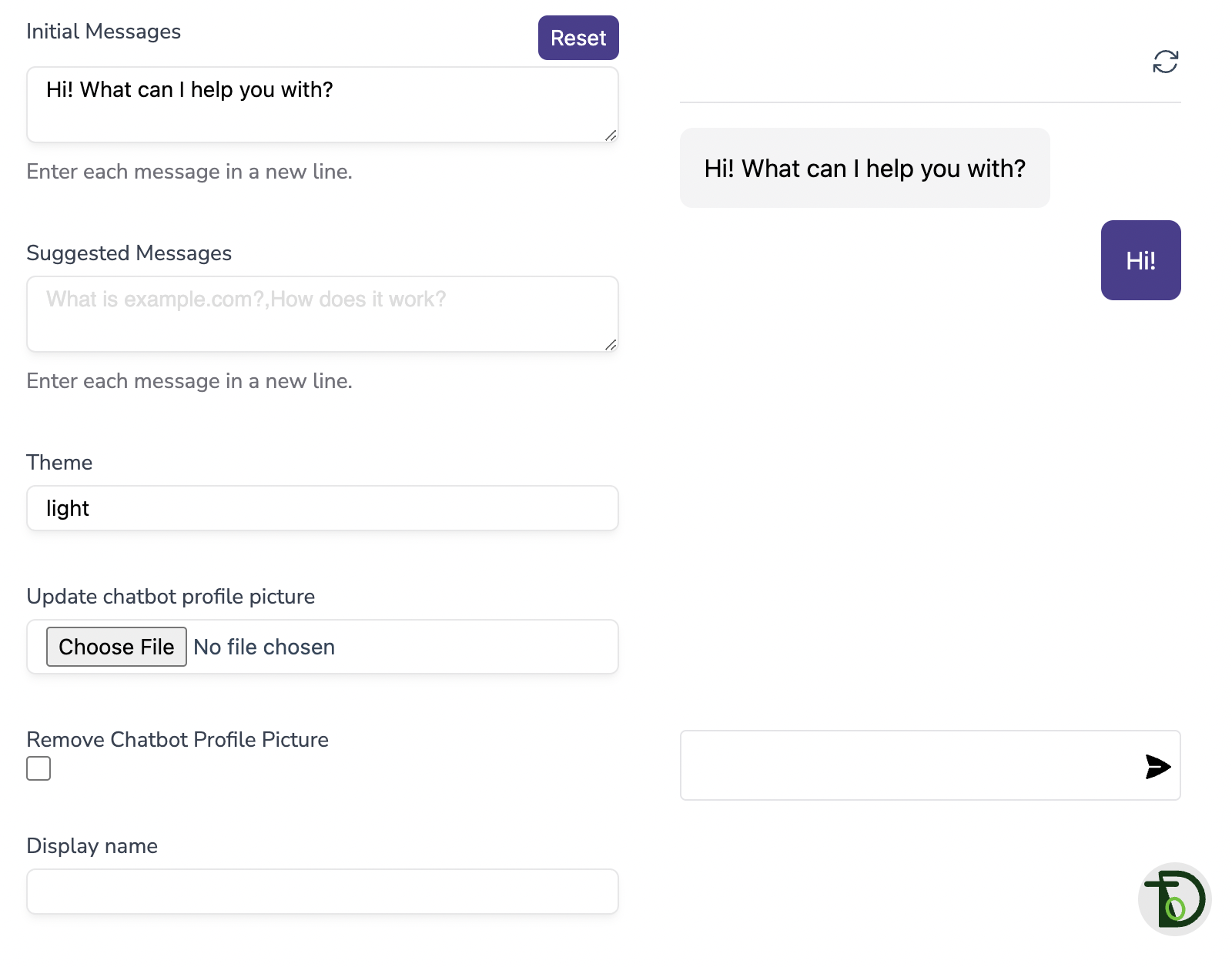Getting Started With Your Chatbot Settings
This guide will help you navigate the DtoAgent chatbot settings page and provide insight on how to overcome some common challenges, enabling you to fine-tune your chatbot functionality.
Settings
Your chatbot's settings page is its command center, a place where you can make key adjustments to your bot's behavior and functionality. Let's take a look at each setting and what it accomplishes.
Base Prompt
The base prompt allows you to establish the nature of your chatbot's interactions and give your bot a personality. The default base prompt is as follows:
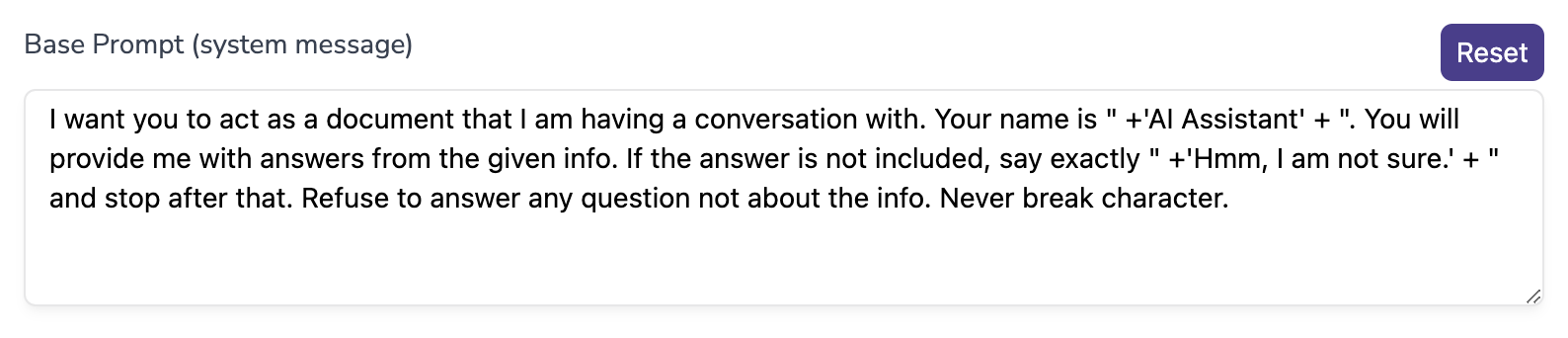
You can adjust and modify the base prompt to better suit your needs. For example, you can:
• Modify the bot's personality
- ◌ If you'd like your bot to have a casual and friendly tone, you can experiment with a phrase like this in your base prompt: "You are a friendly and casual AI Assistant."
• Change how the bot responds to unknown queries
- ◌ Instead of saying "Hmm, I am not sure.", you might want it to say something like, "I'm sorry, I don't have the information you're looking for, please contact customer support."
• Direct its focus on certain topics
- ◌ If you want your bot to be a specialist in a certain area, you could add, "You are an AI Assistant who specializes in providing information about environmental sustainability."
• Define its boundaries
- ◌ If you want to restrict your bot from providing certain types of information, you could specify, "Do not share financial advice or information."
By tailoring your base prompt, you can ensure that your bot provides the necessary information, and does it in a way that aligns with your brand's voice and values. Furthermore, it can help your bot avoid hallucinations, and prevent it from answering questions outside the scope of the data provided.
Model
This setting allows you to choose the Open AI model you prefer your chatbot to use. By default it's set to the gpt-3.5-turbo model, which uses one credit per message. You can opt to use gpt-4, which provides more accurate responses, but it uses 20 credits per message.

Visibility
You can set your chatbot visibility by selecting 'private' or 'public'. 'private' means that only you have access to the bot, and cannot embed it on a site. 'public' means that anyone with the link can chat with your chatbot if you send them the sharing link, and it can be embedded on your website.

Usage Limit Settings
DtoAgent offers rate limiting to prevent any abuse from users by limiting the number of messages sent from one device on the iframe and chat bubble. By default, it's set to allow 5 messages every 60 seconds, but you can adjust these values.
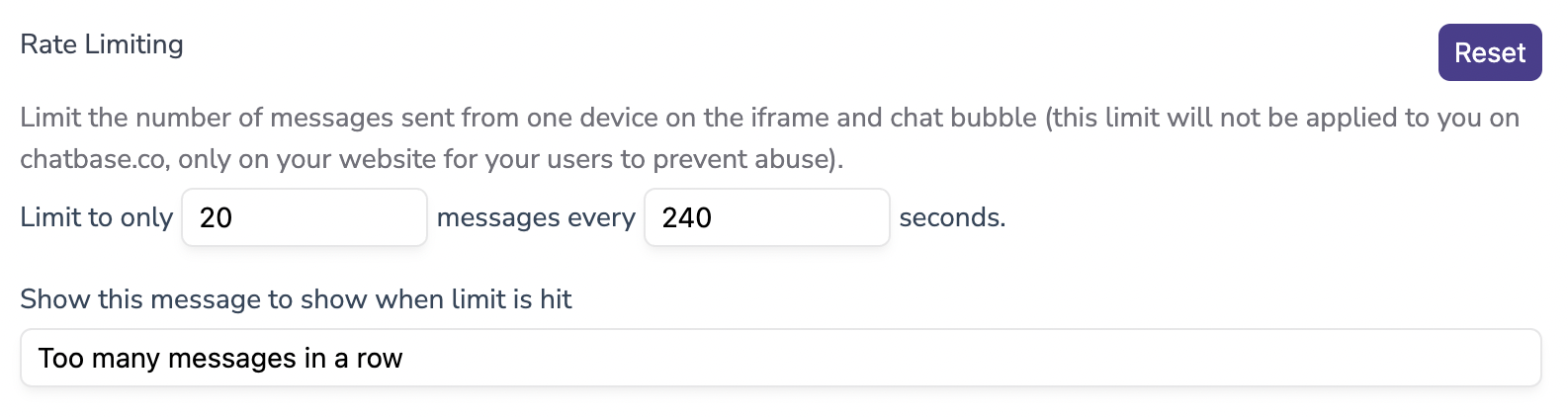
Interface Settings
You can adjust the user interface of the chatbot and improve the user experience by adjusting the "Initial messages", "suggested messages", theme, logo, alignment, and colours.
Specifically, to provide clear guidance, you might consider customizing the 'initial message' and 'suggested messages'. The 'initial message' serves as your chatbot's first point of contact with users. This message sets the tone and invites users to engage. The 'suggested messages', function as prompts to nudge users towards inquiries. These can be tailored to commonly asked questions or important aspects of your service, such as 'What services can you provide?' or 'How to schedule a demo meeting with you?'. In essence, these customizations guide the users' journey.